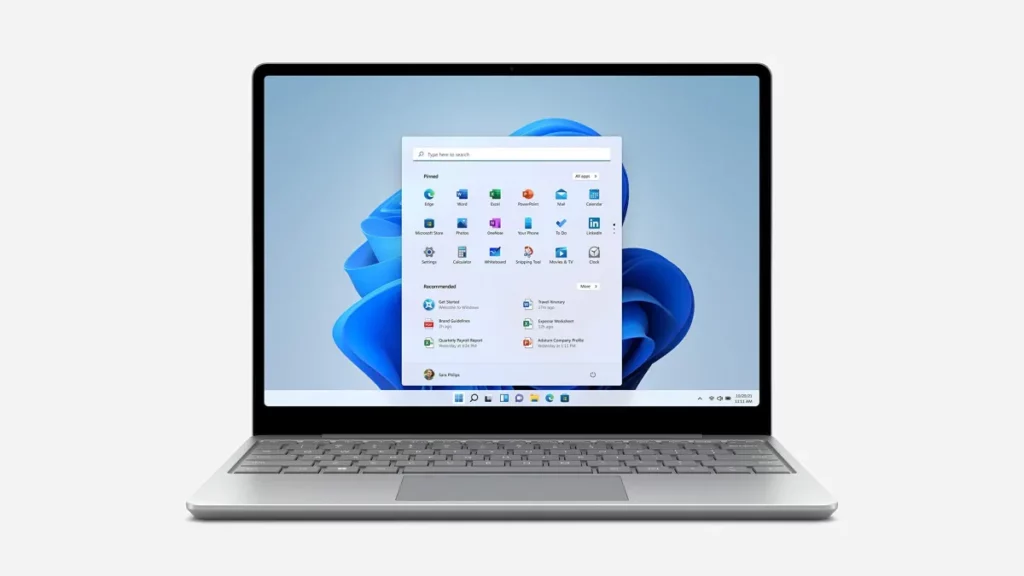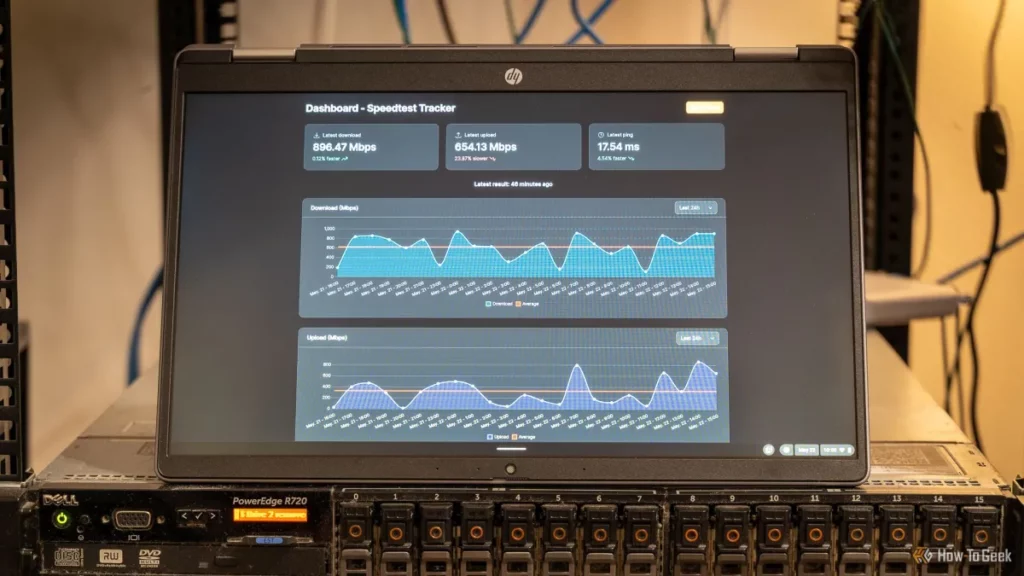Are you looking to use your laptop as a monitor to boost productivity or level up your gaming setup? Turning your laptop into a second screen can save you money and space while supercharging your workflow. As tech enthusiasts ourselves, we at Lianwei understand the value of smart, cost-effective solutions. In this guide, we’ll walk you through how to use a laptop as a monitor with simple, actionable steps for Windows, macOS, and even gaming consoles. From wireless tricks to the right cables, we’ve got you covered with expert tips to make your setup seamless. Let’s get started!
Understanding the Basics Can a Laptop Be Used as a Monitor
Many people wonder if they can use their laptop as a second monitor to extend their display or mirror another device. The simple answer is yes, but it depends on the laptop’s hardware and software capabilities. Unlike traditional monitors designed specifically for video input, most laptops have video output ports, which means they are built to send videos out—not receive them. This limits their ability to act as a direct external display in the usual sense.
However, with advances in technology and various software solutions, you can effectively use a laptop as a second monitor. This setup can boost productivity by increasing screen real estate for multitasking, gaming, presentations, or even streaming from consoles. Whether you want to extend your desktop or mirror a screen, understanding these basics helps set realistic expectations about what’s possible and how to get started.
In the next sections, we will explore both wireless and wired methods to turn your laptop into a fully functional monitor, tailored to your needs and device compatibility.
Methods to Use a Laptop as a Monitor Wireless Solutions Primary Method

Using your laptop as a second monitor can be done wirelessly, which is often the easiest way to set up a dual monitor setup without extra cables. Here are the main wireless options:
Windows Miracast
Most Windows 10 and later laptops support Miracast, a built-in feature letting you extend or duplicate your screen to another compatible device. To use this:
- Make sure both laptops are on the same Wi-Fi network.
- On the laptop you want to use as a monitor, enable “Projecting to this PC” in settings.
- On your main laptop, select “Project” and choose the other device.
This setup is quick, works well for casual productivity, and doesn’t require extra software.
macOS AirPlay
If you’re using MacBooks or other Apple devices, AirPlay lets you turn a laptop into a second screen wirelessly. It’s super smooth and integrated right into macOS. Just:
- Make sure both devices are connected to the same Wi-Fi.
- On the Mac you want to use as a monitor, enable “AirPlay Receiver” under Sharing preferences.
- On your main Mac, click the AirPlay icon in the menu bar and select the receiving laptop.
This is ideal for Apple users wanting a clutter-free multi-monitor setup.
Third Party Software
If your devices don’t support Miracast or AirPlay, third-party apps like Spacedesk, Duet Display, or Splashtop Wired XDisplay can help. These apps work over Wi-Fi and sometimes USB and generally:
- Require installation on both laptops.
- Allow you to extend or mirror your screen.
- Work across Windows and macOS, sometimes even iPads and Android devices.
While setup may take a bit longer, these apps provide a flexible wireless solution to use your laptop as a second monitor.
Wireless solutions are perfect if you want a clean desk without extra cables or devices, making them a top choice for most casual and productivity users.
Methods to Use a Laptop as a Monitor Wired Solutions Using HDMI Video Capture Devices USB C or Other Adapters
If you want a more stable and reliable connection to use your laptop as a second monitor, wired solutions are a great way to go. One popular method is using an HDMI video capture device. Since most laptops don’t support direct HDMI input, a capture device acts as a bridge. You connect your desktop or gaming console’s HDMI output to the capture device, then plug the device into your laptop via USB. This lets your laptop display the external device’s screen like a monitor.
Another option is using a USB-C or other display adapters. Newer laptops often have USB-C ports that support video input/output. Using a USB-C to HDMI or DisplayPort adapter, you can connect compatible devices, helping extend your display or mirror your screen. Keep in mind, not all laptops support video input through USB-C, so it’s important to check your laptop specs first.
Both these wired methods provide low latency and high display quality, making them ideal for tasks like gaming, video editing, or boosting productivity with a dual monitor setup. They’re perfect if wireless connections like Miracast or AirPlay aren’t cutting it for you.
Methods to Use a Laptop as a Monitor Gaming Console Setup

Using your laptop as a monitor for a gaming console is a popular way to enjoy games on the go or when you don’t have a dedicated TV screen handy. However, unlike regular PC connections, consoles don’t output video directly to laptops using simple HDMI cables because most laptops have HDMI-out ports, not HDMI-in.
To connect a gaming console to your laptop monitor, you’ll typically need a video capture device. This device plugs into the console’s HDMI out port and connects to your laptop via USB. The capture software on your laptop then displays the console’s screen in real-time.
Key points for gaming console setup on a laptop:
- Use a reliable HDMI video capture device to ensure smooth gameplay and proper video transmission.
- Connect the console to the capture device with an HDMI cable, then connect the capture device to your laptop’s USB port.
- Open the capture software (often included with the device) to display the console’s output on your laptop screen.
- Some capture devices support low-latency mode, which reduces input lag for a better gaming experience.
- This setup works for popular consoles like PlayStation, Xbox, and Nintendo Switch.
While this method isn’t as straightforward as using a laptop as a second monitor for another PC, it gives you the flexibility to use your laptop as a portable gaming screen, perfect for small spaces or travel.
For more options on enhancing your laptop experience, consider checking out Lianwei’s range of versatile laptop products designed to fit various needs, including gaming setups, at Lianwei laptop manufacture.
Step by Step Guide for Windows Users
Preparation
Before you start using your laptop as a second monitor on Windows, make sure:
- Both your laptop and primary PC are connected to the same Wi-Fi network.
- Your laptop supports Miracast (most Windows 10 and 11 laptops do).
- Your main PC has a Wi-Fi adapter that supports Miracast as well.
- Both devices have the latest Windows updates installed for smooth compatibility.
Setup Process
- On your laptop (the one you want to use as a monitor), open Settings > System > Projecting to this PC.
- Set “Some Windows and Android devices can project to this PC when you say it’s OK” to Available everywhere.
- Adjust other settings like requiring PIN or asking for permission depending on your preference.
- On your main Windows PC, press Windows + K to open the Connect sidebar.
- Select your laptop from the list to start projecting.
- Your laptop will ask for permission; click Accept to start using it as a second monitor.
Tips
- Use Extend mode to have more screen space instead of duplicating displays.
- Keep both devices close to the router for a strong Wi-Fi connection and less lag.
- If you want a wired solution, consider HDMI capture devices or USB-C adapters for better performance.
- Close unnecessary background apps to minimize lag during screen sharing.
- Restart both devices if connection fails initially — it often fixes most issues.
This way, you can easily extend your laptop display without buying a new monitor, perfect for boosting your productivity setup at home or work.
Step by Step Guide for macOS Users
Preparation
Before you start, make sure your MacBook and the laptop you want to use as a monitor are connected to the same Wi-Fi network. Also, update to the latest version of macOS for the smoothest experience. If you’re planning to use AirPlay, check that your devices support AirPlay second screen functionality.
Setup Process
- On your MacBook, click the AirPlay icon in the menu bar (it looks like a rectangle with a triangle).
- Select the other laptop from the list of available devices.
- Choose to mirror or extend your display, depending on whether you want the same screen or extra workspace.
- Your MacBook screen should now appear on the second laptop.
If the AirPlay icon is missing:
- Open System Preferences > Displays and make sure “Show mirroring options in the menu bar when available” is checked.
Tips
- For best results, keep both laptops close to your router or use a wired Ethernet connection.
- If AirPlay isn’t working well, try restarting both devices or reconnecting to Wi-Fi.
- Using third-party apps like Duet Display is an option if AirPlay doesn’t fit your needs, especially for wired setups.
- Remember that wireless connections can sometimes cause a slight delay; for video or gaming, a wired connection or HDMI video capture devices might work better.
This makes extending your MacBook display with a second laptop pretty easy and boosts productivity with a seamless dual monitor setup.
Troubleshooting Common Issues
Using your laptop as a monitor can be a game-changer, but sometimes things don’t go as planned. Here are quick fixes for the most common problems: connection failures, display quality issues, and performance lag.
Connection Failures
- Check Network Stability: For wireless setups like Miracast or AirPlay, make sure both devices are on the same stable Wi-Fi network.
- Update Drivers and Software: Outdated or missing drivers can block the connection. Keep your graphics and network drivers current.
- Restart Devices: Sometimes a simple reboot of your laptop and the source device clears connection glitches.
- Verify Settings: Double-check display settings to ensure your laptop is set to receive input as a second screen.
Display Quality Issues
- Adjust Resolution: Matching the resolution on both the laptop and the source device helps avoid blurry or stretched images.
- Check Cables and Adapters: If using wired solutions like HDMI capture devices or USB-C adapters, faulty or low-quality cables can degrade image quality.
- Close Background Apps: Apps running in the background might take up processing power and impact display clarity.
Performance Lag
- Limit Wireless Interference: Wireless methods can lag if the Wi-Fi signal is weak or crowded. Move closer to the router or switch to a less busy channel.
- Lower Display Settings: Reducing color depth or resolution can improve smoothness when extending your laptop display.
- Close Heavy Programs: Free up system resources by shutting down taxing programs to boost overall performance.
If you keep these tips in mind, you’ll get the most out of your dual monitor setup without frustration.
Enhancing Your Setup with Lianwei Products
When you’re using a laptop as a monitor, having the right gear can make all the difference. That’s where Lianwei products come in. Whether you’re into a dual monitor setup for work, want to extend your laptop display smoothly, or need reliable adapters for gaming console laptop monitor setups, Lianwei offers solid, user-friendly tools to help.
Why Choose Lianwei
- Quality You Can Trust: Lianwei products are built to last with stable connections and high display quality.
- Easy Compatibility: Works well with Windows and macOS devices, plus gaming consoles.
- Affordable and Efficient: Great value without sacrificing performance.
- Customer Support: Helpful and responsive support, ready to assist with any issues.
Take Your Productivity Further
Ready to level up your productivity multi-monitor setup or gaming experience? Check out Lianwei’s range of USB-C display adapters, HDMI to laptop monitor capture devices, and wireless display tools designed for seamless laptop second monitor use.
Don’t settle for lag or poor display — upgrade your setup today and enjoy smoother connections, crystal-clear visuals, and hassle-free performance with Lianwei.
FAQs
Can I use any laptop as a second monitor?
Most laptops can be used as a second monitor, but the method depends on your operating system and available ports. Wireless options like Miracast for Windows and AirPlay for macOS are common, but some older models might need additional software or adapters.
Do I need special software to use my laptop as a monitor?
For wireless setups, Windows Miracast and macOS AirPlay are built-in tools. For wired connections or extended functionality, third-party apps and video capture devices might be necessary.
Can I connect a gaming console through my laptop screen?
Yes, but you’ll usually need an HDMI video capture device connected to your laptop since most laptops don’t have HDMI input ports.
Is there a lag when using a laptop as a second monitor wirelessly?
Wireless setups might have slight delays, especially with high-motion content like gaming or videos. Wired connections often provide a smoother experience.
How can I improve display quality and reduce lag?- Use a wired connection when possible.
- Close unnecessary programs to free up resources.
- Update all drivers and software related to display and network.
- Choose devices with higher refresh rates and resolution compatibility.
Where can I find reliable laptops suitable for multi-monitor setups? Lianwei offers a range of laptops designed for productivity, supporting dual monitor setups with features ideal for extended display use. Check out options like the 14.1 inch Laptop N4025 or 15.6 inch Convertible Laptop for versatile performance. Yes, both Windows and macOS support extend laptop display modes, allowing you to increase your workspace across monitors. Wireless tools and cables support this feature depending on your setup. If you want to explore more about choosing the right device for a dual monitor setup, visit Lianwei’s custom laptop factory for tailored solutions.Can I extend my display instead of just mirroring?