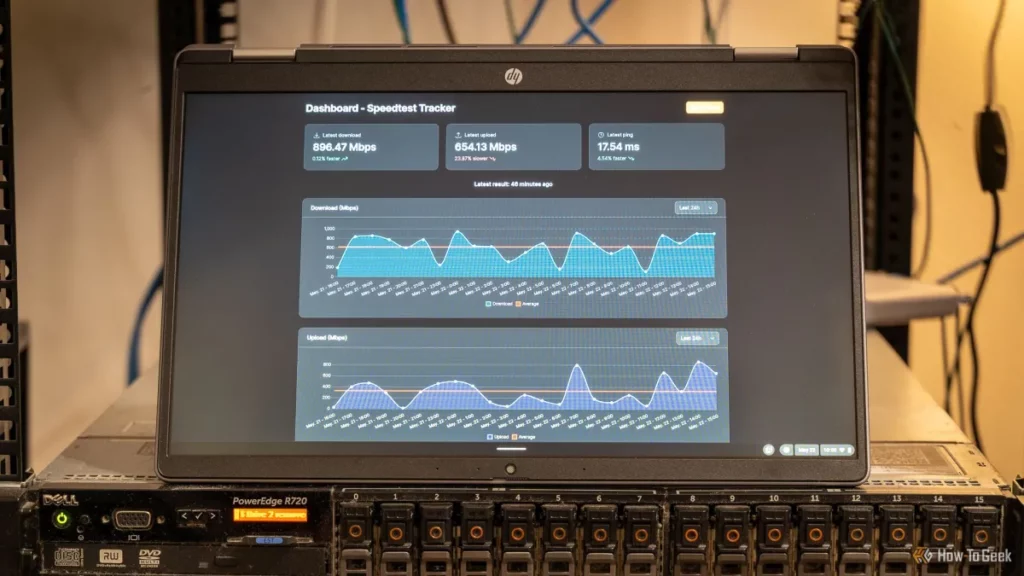Struggling with a locked laptop keyboard? Don’t let a frozen keyboard slow you down! Whether it’s a software glitch, a sneaky key combination, or a hardware hiccup, we’ve got the answers you need. As tech enthusiasts at lianwei, we understand how frustrating it is when your laptop keyboard stops working. In this guide, you’ll discover simple, step-by-step solutions to unlock your keyboard on Windows, Chromebook, or lianwei laptops—fast. Ready to get typing again? Let’s jump in!
Common Causes of a Locked Laptop Keyboard
A locked laptop keyboard can be frustrating, but understanding the common causes helps you find the right fix quickly. Here are the main reasons why your laptop keyboard might not be working:
Software Issues
Software glitches are one of the top causes of a locked keyboard. Sometimes, keyboard settings like Filter Keys or Num Lock can accidentally get activated, preventing keys from responding. Outdated or corrupted keyboard drivers can also cause your keyboard to stop working properly. In some cases, recent system updates or conflicts with other software might temporarily disable your keyboard.
Hardware Issues
Physical damage or loose connections inside your laptop can cause hardware failure, making the keyboard unresponsive. Spilled liquids, worn-out keys, or a damaged keyboard cable can all lead to hardware-related keyboard locks. Hardware problems often require professional repair for a lasting solution.
Brand Specific Features
Certain laptop brands, including models from lianwei, have special key combinations or built-in software that can lock the keyboard. For example, some laptops include a function key shortcut to temporarily disable the keyboard, which can be accidentally pressed. Knowing your brand’s unique features helps avoid confusion.
External Factors
External devices like USB keyboards or Bluetooth peripherals might interfere with your built-in keyboard. If another keyboard is connected, your laptop may disable its built-in one. Dust, dirt, or debris trapped under the keys can also cause keys not to register, making it seem like the keyboard is locked.
By identifying which of these causes fits your situation, you’ll be ready to apply the right fixes and get your laptop keyboard working again.
Step by Step Solutions to Unlock Your Laptop Keyboard

Check for Physical Locks
Start by making sure your keyboard isn’t locked by a physical switch. Some laptops have a key combination like Fn + F6 or a dedicated lock key to disable the keyboard. Look for a keyboard icon or padlock symbol on your function keys and try pressing them with the Fn key. Also, check if Num Lock or Scroll Lock is on, as these can affect keyboard behavior.
Software Based Fixes
Sometimes the keyboard stops working because of software settings:
- Disable Filter Keys on Windows, which can block rapid keystrokes (Settings > Ease of Access > Keyboard).
- Restart your laptop to refresh the system and clear minor glitches.
- Check your keyboard language settings to make sure the layout matches your hardware.
Update or Reinstall Keyboard Drivers
Outdated or corrupted keyboard drivers often cause the laptop keyboard not working issues. To fix this:
- Go to Device Manager > Keyboards.
- Right-click your keyboard driver and select Update driver.
- If updating doesn’t work, uninstall the driver and restart your laptop — Windows will reinstall it automatically.
Perform a Hard Reset Chromebook Specific
If you’re using a Chromebook and your keyboard is locked:
- Turn off the Chromebook.
- Press and hold Refresh + Power buttons simultaneously.
- Release when the device restarts. This hard reset often clears keyboard issues.
Clean the Keyboard
Dirt, dust, and debris under the keys can make some keys unresponsive:
- Power off your laptop.
- Use compressed air to blow out dust from between the keys.
- Gently wipe the keys with a microfiber cloth dampened with isopropyl alcohol.
Bluetooth Keyboard Fixes
If you’re using a Bluetooth keyboard and it’s locked or not responding:
- Turn Bluetooth off and then on again on your laptop.
- Remove the keyboard from paired devices and reconnect it.
- Make sure the keyboard has fresh batteries and is within range.
Brand Specific Troubleshooting
Some brands have unique features or software that may lock the keyboard:
- Check your laptop manual for brand-specific key combos or software utilities.
- For example, Lianwei laptops might have customized keyboard settings or firmware—visit their support site or the Lianwei laptop customization page for tailored tips.
When to Seek Professional Help
Signs of Hardware Failure
If your laptop keyboard remains locked despite trying common fixes, hardware issues might be the cause. Look for signs like unresponsive keys, keys sticking physically, or your laptop not recognizing the keyboard at all. Sometimes, a spill or drop can cause internal damage that won’t fix with software tweaks. If this sounds like your situation, it’s time to consider professional help.
Finding a Repair Center
For reliable service, find a local repair center with good reviews that specialize in laptop keyboards or your specific brand, like Lianwei. You can also check if the manufacturer offers authorized centers near you. Using a trusted repair center reduces the risk of further damage and ensures proper parts and tools are used.
Warranty and Support
Before paying for repairs, check if your laptop is still under warranty. Many laptops come with keyboard coverage, especially if the issue is a manufacturing defect. Contact Lianwei laptop support or your laptop’s manufacturer to confirm coverage and get instructions on authorized repair options. Using warranty service can save you money and hassle.
Preventive Tips to Avoid Future Keyboard Locks
Keeping your laptop keyboard working smoothly means staying ahead of problems. Here are some simple, practical tips to avoid future keyboard locks.
Regular Cleaning
Dust, dirt, and crumbs can block keys and cause your laptop keyboard not to work properly. Clean your keyboard regularly by:
- Turning off your laptop before cleaning
- Using compressed air to blow out debris between keys
- Wiping keys gently with a soft, slightly damp cloth
Driver Updates
Outdated or faulty keyboard drivers often cause locked keyboards or typing issues. To keep your drivers up to date:
- Check for keyboard driver updates regularly through Windows Update or your laptop’s support website
- Reinstall drivers if the keyboard acts up, especially after system updates
Safe Key Combinations
Accidentally hitting certain key combos can lock your keyboard without you realizing it. Avoid this by:
- Being careful with keys like “Fn,” “Num Lock,” and “Filter Keys” shortcuts
- Knowing how to disable “Filter Keys” and similar accessibility settings in Windows 10 to prevent accidental locks
Lianwei Specific Advice
For those using Lianwei laptops, here are additional tips to prevent keyboard issues:
- Use only official Lianwei drivers and updates from the Lianwei laptop support site
- Keep the keyboard area clean and avoid eating over your laptop to prevent spills and debris build-up
- Check your laptop manual for any built-in keyboard lock features specific to Lianwei models
With these preventive steps, you can reduce the chances of dealing with a locked keyboard in the future and keep your laptop running smoothly.
FAQs
Why is my laptop keyboard locked
Your keyboard might be locked due to software glitches like Filter Keys or Num Lock being on, hardware issues, or accidental key presses. Sometimes driver problems or an external device conflict cause this too.
How do I unlock a Chromebook keyboard
Try doing a hard reset by holding the Refresh key and Power button together. Also, check if any accessibility settings like Sticky Keys are on. If it’s still locked, reinstalling updates or restarting the Chromebook usually helps.
What if my keyboard types the wrong characters
This usually happens if the keyboard layout changes accidentally or a language setting is off. Check your language and region settings in Windows or Chromebook and reset to your preferred layout.
Can a locked keyboard be a hardware issue
Yes, it can. Physical damage, stuck keys, or loose connections inside the laptop may cause the keyboard to lock. If cleaning and software fixes don’t work, hardware might be the culprit.
How do I contact lianwei for keyboard repair support
For lianwei laptop support, visit their official website or call their customer service line. You can also look for authorized repair centers in your area. Make sure you have your warranty info handy if your laptop is still covered.