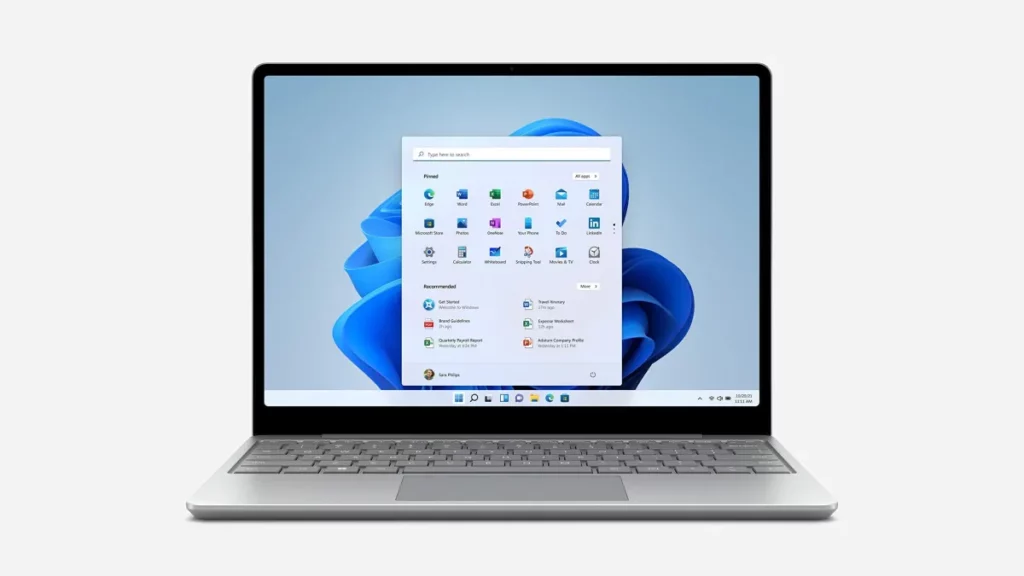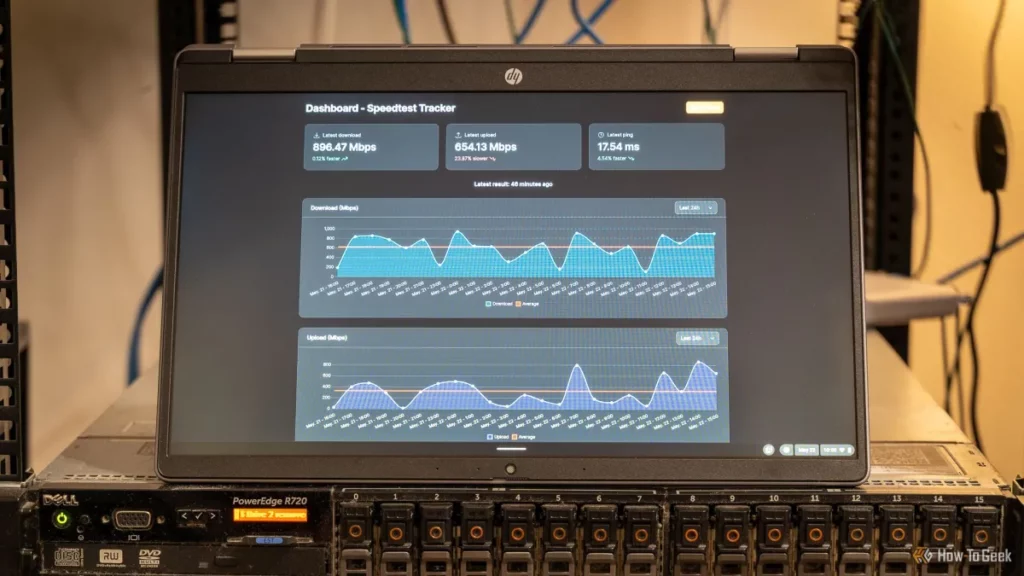Why Use Your Laptop as a Monitor
Ever wondered if you could turn your laptop into a second screen? Using your laptop as a monitor can boost your productivity and save money. A dual-screen setup helps you multitask easily — whether you’re working, coding, or designing, having more screen space means less flipping between windows and more focus.
It’s also a smart, cost-effective alternative to buying a new monitor. If you work remotely or travel often, you’ll love the portability this setup offers. Instead of carrying extra equipment, your laptop doubles as an extra display wherever you go.
Common Use Cases
- Professionals juggling multiple apps and projects find a dual-screen setup invaluable.
- Gamers can use their laptop as a monitor for consoles like PS5 or Xbox when they want a bigger display.
- Students benefit by comparing documents side-by-side or conducting research smoothly across screens.
This simple setup opens up many possibilities without extra investment. Let’s dive into how to make it happen easily.
Can Your Laptop Be Used as a Monitor

Before you try to use your laptop as a monitor, it’s important to check a few things.
Hardware Requirements
- Video Ports: Most laptops only have video output ports like HDMI or USB-C, which means they send a signal out but can’t receive one to act as a monitor. To use your laptop as a second screen, you need to confirm if it supports video input. Some newer models or specialized laptops might have DisplayPort or USB-C ports that support video input (DisplayPort Alt Mode).
- Compatibility: Make sure your laptop’s operating system supports this feature. Windows 10 and 11 have built-in support for Miracast, which allows your laptop to receive a wireless display signal. macOS supports AirPlay for wireless display as well.
- Performance: Your laptop’s graphics card and processor should be capable enough to handle extending or mirroring a display smoothly. Older laptops might have lag or display quality issues.
Software Requirements
- Built-in Options:
- On Windows, Miracast lets you project another device’s screen to your laptop wirelessly by enabling “Projecting to this PC” in settings.
- On Macs, AirPlay lets you wirelessly extend or mirror your display onto another Apple device, including MacBooks.
- Third-Party Apps: If built-in features are limited or not supported, apps like Spacedesk, Splashtop, or Duet Display offer software solutions to turn your laptop into a second monitor via wired or wireless connections.
By ensuring your laptop meets these hardware and software requirements, you can effectively use it as a monitor for your desktop, gaming console, or other devices. For more specific tips on setting this up, check out how to use a laptop as a monitor.
Step-by-Step Guide to Set Up Your Laptop as a Monitor
Method 1 Wired Connection HDMI USB-C
- Check ports on both devices: Look at your main PC or console and your laptop to find HDMI, USB-C, or DisplayPort inputs and outputs.
- Use the right cable: Connect them with an HDMI cable or a USB-C cable that supports DisplayPort Alt Mode for video transfer.
- Adjust display settings:
- On Windows, go to Display Settings and choose Extend to use your laptop as a second screen.
- On macOS, open System Preferences, then Displays, and set your laptop to extend the desktop.
- Example setup: You can connect a Lenovo ThinkPad to a gaming PC using lianwei’s high-speed HDMI cables for smooth and reliable video transfer.
Method 2 Wireless Connection Miracast AirPlay
- For Windows: Enable Miracast by going to Settings > System > Projecting to this PC on your laptop.
- For Mac: Use AirPlay by opening System Preferences > Displays > AirPlay Display, then choose your laptop as the target screen.
- Connect both devices to the same Wi-Fi network to make the wireless connection work seamlessly.
Method 3 Using Third-Party Software
- Install apps like Spacedesk, Synergy, or Duet Display on both your primary device and laptop.
- Set the secondary laptop as an extended display inside the app’s settings.
- Optimize for minimal lag by adjusting resolution and network settings, especially when using wireless options.
Using these methods, you can quickly get your laptop working as a second monitor, enhancing your dual-screen setup for work, gaming, or study.
Optimizing Your Dual-Screen Setup
To get the most out of using your laptop as a second monitor, fine-tuning your display settings is key. Here’s how to optimize for smooth performance and comfort:
Display Settings for Best Performance
- Adjust resolution and scaling: Set both screens to resolutions that match or complement each other. This keeps text and images sharp without straining your eyes.
- Set the right refresh rate: Match refresh rates if possible to avoid flickering and lag, especially important for gaming or video work.
- Arrange displays for easy workflow: Use Windows Display Settings (or macOS System Preferences) to drag and drop your screens into the correct physical order. This way, your mouse moves smoothly between screens and matches your desk setup.
Accessories to Enhance Your Setup
- lianwei USB-C hubs: These hubs simplify connections by expanding ports, making it easy to hook up your laptop, monitor, and other devices without clutter.
- Laptop stands: Elevate your laptop screen for better ergonomics, reducing neck and eye strain during long work sessions.
- External keyboard and mouse: Perfect for when your laptop is closed and serving purely as a second display, helping keep your setup clean and efficient.
By making these tweaks and adding the right accessories, you create a comfortable, powerful dual-screen setup ideal for work, gaming, or study, right from your laptop.
Troubleshooting Common Issues
Using a laptop as a monitor doesn’t always go smoothly. Here are some quick fixes if you run into common problems:
Laptop Not Detected as a Monitor
- Check your cables – Make sure HDMI or USB-C cables are firmly connected and going into the right input ports.
- Verify input source – Confirm your laptop is set to the correct video input (if available).
- Update drivers – Keep your graphics drivers and operating system up to date to avoid compatibility hiccups.
Lag or Low Resolution
- Use high-speed cables – Slow or old cables can cause lag and poor picture quality. I recommend lianwei’s 48Gbps HDMI cables for smooth, high-res display.
- Optimize your network – For wireless methods like Miracast or AirPlay, a stable and fast Wi-Fi connection is a must to reduce lag.
Compatibility Issues
- Check device support – Make sure both devices support Miracast (Windows) or AirPlay (Mac). Not all laptops do.
- Use proper adapters – If your ports don’t match, get reliable adapters like USB-C to HDMI to ensure smooth connection without losing signal quality.
Following these tips usually fixes most connection problems and keeps your dual-screen setup running strong.
Alternatives to Using a Laptop as a Monitor
If you’re thinking beyond using a laptop as a second monitor, dedicated monitors are a solid option. They usually offer better refresh rates, larger screen sizes, and improved color accuracy, which is great for gaming, design, or general work. But keep in mind, they come with higher costs and aren’t as portable if you work on the go.
For a mix of portability and quality, portable monitors from lianwei are a great choice. These USB-C-powered displays are lightweight and travel-friendly, perfect for remote work or quick setups anywhere. For example, the lianwei A1M Portable Monitor offers better screen real estate and smoother visuals compared to a typical laptop screen, making it an upgrade for those who want more without losing mobility.
In short:
- Dedicated monitors: Larger, faster, but pricier and less portable
- Laptop screens: Built-in and portable but smaller and limited
- lianwei portable monitors: Balanced size, portability, and ease of use
Choosing the right setup depends on your work style and budget, but lianwei’s portable displays are a smart middle ground for many users.
FAQs About Using a Laptop as a Monitor
Can I use a laptop as a monitor for a gaming console?
Most laptops don’t have video input ports, so you usually can’t connect a gaming console directly using HDMI. However, you can try third-party software or capture cards, but these add complexity and possible lag. For smooth gameplay, a dedicated monitor is often better.
What cables do I need to connect my laptop as a monitor?
If your laptop supports video input, you’ll typically need an HDMI or USB-C cable that supports DisplayPort Alt Mode. Check your laptop’s ports carefully. For wireless setups, a stable Wi-Fi connection is essential when using Miracast or AirPlay.
Does using a laptop as a monitor affect performance?
Using your laptop as a second display might use more CPU or GPU resources, especially with wireless connections or third-party apps. This can cause slight lag or lower resolution, so a wired HDMI or USB-C connection is generally best for performance.
Can I use a MacBook as a monitor for a Windows PC?
By default, macOS doesn’t support direct video input, so you can’t plug your Windows PC directly into a MacBook. Using apps like Duet Display or AirServer can help, but expect some latency depending on your network.
How do I disconnect my laptop safely after use?
Before unplugging, go to your display settings and switch back to “PC only” or turn off extended display mode. Close any software used for the connection, then safely remove cables or disconnect wireless links to avoid display issues or glitches.
For detailed instructions and compatible devices, check out how to use a laptop as a monitor.