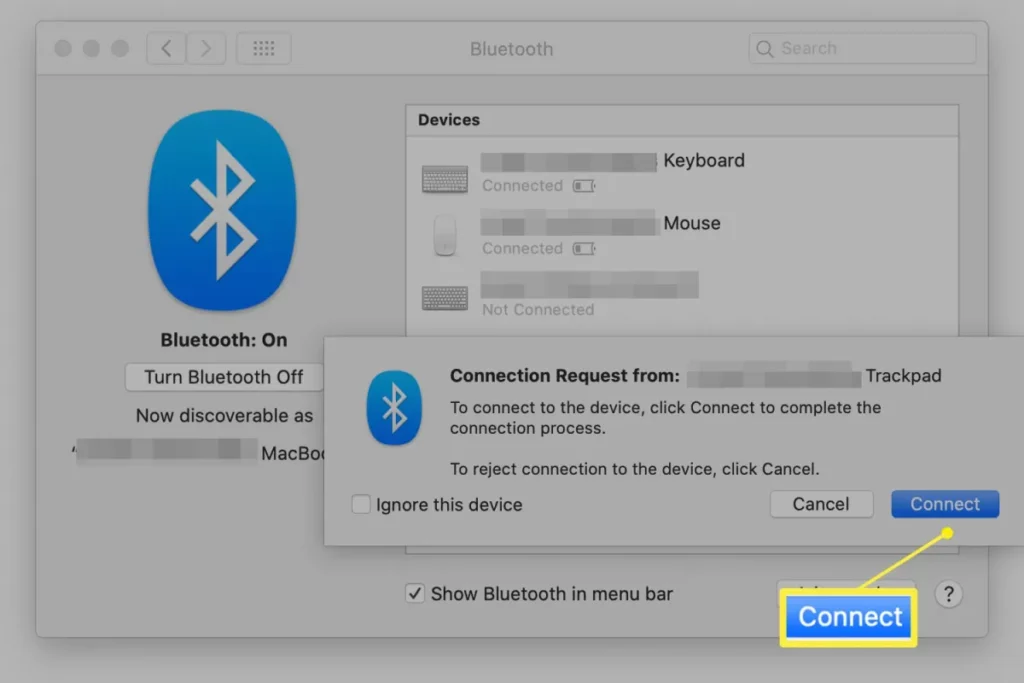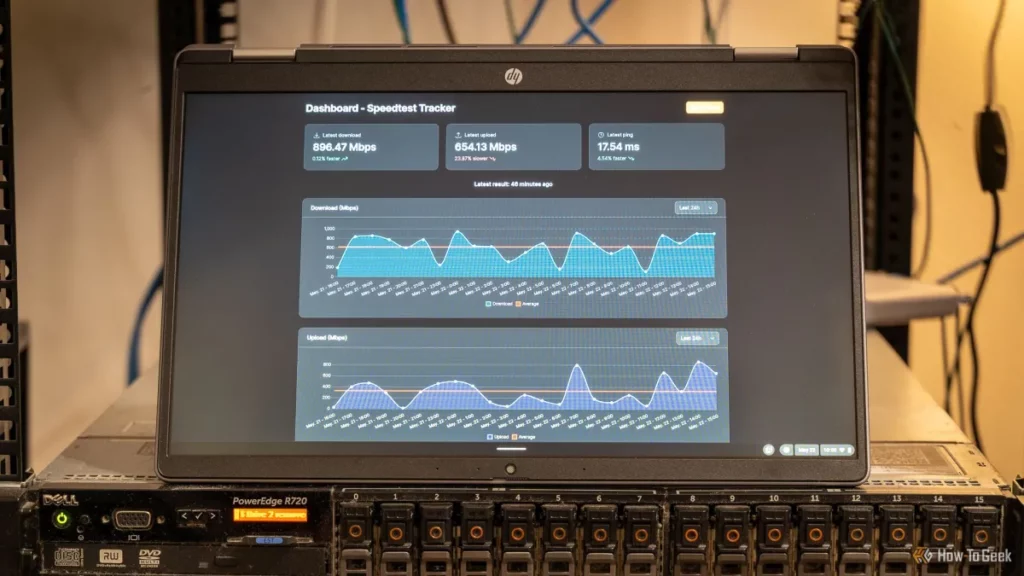Struggling to connect a mouse to your laptop? Whether you’re setting up a wired mouse, a wireless USB mouse, or a Bluetooth mouse, getting it right can boost your productivity and make your laptop experience smoother. As a tech enthusiast, I’ve helped countless users master this simple yet game-changing setup. With lianwei’s reliable mice, you’re just a few steps away from precision and comfort. In this guide, you’ll discover easy, step-by-step instructions for every mouse type, plus troubleshooting tips to tackle any hiccups. Ready to enhance your workflow? Let’s dive in!
Types of Mice and Connection Methods
When it comes to connecting a mouse to your laptop, knowing the type of mouse and its connection method makes all the difference. Here’s a quick breakdown of the most common types:
Wired USB Mouse
This is the simplest and most reliable option. You just plug the USB cable into your laptop’s port, and the mouse usually works instantly. There’s no need for batteries or pairing, making it a great choice if you want a straightforward setup.
Wireless USB Mouse (RF Mouse)
These mice connect to your laptop using a small USB receiver that uses radio frequency (RF) signals. You plug the receiver into your laptop’s USB port, and the mouse connects wirelessly without needing Bluetooth. This offers freedom of movement with minimal setup.
Bluetooth Mouse
Bluetooth mice connect directly to your laptop’s built-in Bluetooth without the need for a USB receiver. This method frees up USB ports and works well with modern laptops. Bluetooth mouse pairing might require some initial setup but is convenient and works across many devices.
Each of these connection types has its pros and cons, but rest assured, you can connect any of these mice to your laptop with ease. Later, I’ll walk you through detailed steps for each connection method. If you want to explore device compatibility, check out the 14-inch laptop customization options from Lianwei to make sure your laptop pairs perfectly with your mouse.
Step-by-Step Guide to Connecting a Wired Mouse

Connecting a wired USB mouse to your laptop is the simplest method and usually works right out of the box. Here’s what you need to do:
- Locate a USB Port on Your Laptop – Most laptops have multiple USB ports on the sides or back.
- Plug in the Mouse USB Cable – Insert the mouse’s USB connector into the USB port firmly.
- Wait for Automatic Setup – Your laptop will usually recognize the mouse and install any necessary drivers automatically.
- Test the Mouse – Move the mouse around, click the buttons, and scroll to make sure it’s working properly.
- Check Device Manager if Issues Arise – If the mouse doesn’t work right away, open Device Manager to check for driver problems.
That’s it. No extra pairing or software needed for most wired USB mouse setups. It’s a quick and easy way to get going, especially if you’re looking for reliable, plug-and-play performance.
Step-by-Step Guide to Connecting a Wireless USB Mouse

Connecting a wireless USB mouse to your laptop is easy and quick. Here’s how to get it done without any headache:
Plug in the USB Receiver
Your wireless USB mouse usually comes with a tiny USB receiver (sometimes called a dongle). Plug this receiver into an available USB port on your laptop.
Power on the Mouse
Turn on the mouse using its power switch, usually found on the bottom. Some models power up automatically once you insert batteries.
Wait for Windows to Recognize the Device
Your laptop should detect the mouse and install the drivers automatically. You might see a notification that says “Installing device driver” or “USB device connected.”
Test the Mouse
Once the setup is done, move the mouse to check if the cursor moves smoothly on your screen.
Install the Mouse Software if Needed
For some wireless mice, like certain lianwei models, you might want to download their specific setup software or drivers for extra features or smooth performance.
If your wireless mouse doesn’t connect right away, try unplugging and reinserting the USB receiver or restarting your laptop. This simple process is all you need to connect your wireless USB mouse and get back to work or play with ease.
Step-by-Step Guide to Connecting a Bluetooth Mouse
Connecting a Bluetooth mouse to your laptop is easy and wireless, perfect if you want a clutter-free workspace. Here’s how to pair Bluetooth mouse with your laptop:
Turn on your Bluetooth mouse
Make sure your mouse is powered on and in pairing mode. You might need to press and hold a button—check the manual if you’re not sure.
Open Bluetooth settings on your laptop
On a Windows laptop, click the Start menu, go to Settings > Devices > Bluetooth & other devices, and turn Bluetooth on. On a Mac, open System Preferences > Bluetooth and make sure Bluetooth is enabled.
Add a Bluetooth device
Click Add Bluetooth or other device on Windows or hit the plus (+) icon on Mac. Your laptop will start searching for available devices nearby.
Select your mouse from the list
When you see your mouse’s name, click on it to connect.
Complete pairing
Follow any on-screen prompts. Usually, the laptop will confirm the connection, and your mouse will be ready to use.
Test your mouse
Move it around to check the cursor response. If it’s slow or unresponsive, make sure the battery is charged and the mouse is close enough.
Using this straightforward Bluetooth mouse pairing process lets you enjoy wireless freedom without messy cables. If you run into problems, checking your laptop’s Bluetooth settings and making sure drivers are up to date usually helps clear things up.
Troubleshooting Common Mouse Connection Issues
Sometimes your mouse might not work as expected. Here’s how to fix the most common problems.
Mouse Not Detected
- Check the connection: For a wired or wireless USB mouse, make sure the USB plug is fully inserted into your laptop’s port.
- Try a different USB port: Sometimes the port itself could be the problem.
- Restart your laptop: This can refresh the system and recognize the mouse.
- Update or reinstall drivers: Go to your laptop’s device manager to update mouse drivers or uninstall and reinstall them.
- Test the mouse on another device: This helps you know if the mouse is faulty.
Bluetooth Pairing Failure
- Make sure Bluetooth is on: Check your laptop’s Bluetooth settings and turn it on.
- Put the mouse in pairing mode: Usually a button or holding the power switch activates this.
- Remove old pairings: If your mouse was paired with other devices, clear those connections to avoid interference.
- Restart Bluetooth service: Turn Bluetooth off and on again on your laptop.
- Keep devices close: Bluetooth connection works best when the mouse is within a few feet.
Cursor Lag or Unresponsiveness
- Check battery levels: Wireless and Bluetooth mice need fresh batteries for smooth performance.
- Reduce wireless interference: Move away from other wireless devices like routers or microwaves.
- Clean the sensor area: Dust or dirt can block the sensor on the bottom of the mouse.
- Adjust pointer speed settings: Find this in your laptop’s control panel for better responsiveness.
If you’re still facing issues, following the lianwei mouse setup guide can provide additional support tailored to their products and laptop compatibility in the US market.
Tips for Optimizing Your Mouse Experience
Getting the most out of your mouse doesn’t have to be complicated. Here are some simple tips to make sure your mouse works smoothly with your laptop:
Keep Drivers Updated
Make sure your mouse driver installation is up to date. This helps with compatibility and fixes bugs that might cause lag or unresponsiveness.
Choose the Right Surface
Use a quality mouse pad or a smooth surface. Some mice, especially optical ones, don’t track well on reflective or uneven surfaces.
Adjust Pointer Speed and Sensitivity
Tailor your cursor speed in your laptop’s settings to match your comfort and productivity needs.
Manage Battery Life
For wireless and Bluetooth mice, replace or recharge batteries regularly to avoid sudden connection drops.
Keep Your Mouse Clean
Dust and debris can affect sensor performance. Wipe your mouse regularly, especially the sensor area on the bottom.
Reduce Wireless Interference
For RF and Bluetooth mouse connections, keep other wireless devices away to minimize interference and maintain connection quality.
Use Lianwei Mouse Setup Guide
Follow the Lianwei mouse setup guide for instructions tailored to their products—this ensures you get the best performance and compatibility on your laptop.
These tips help prevent common issues and make your daily tasks on your laptop smoother. Whether you use a wired USB mouse or want to connect wireless mouse to laptop, optimizing these small details makes all the difference.
Why Choose lianwei Mice for Your Laptop
Choosing the right mouse can really improve your laptop experience, and lianwei mice make a great choice for several reasons.
- Reliable Connection: Whether you prefer wired, wireless USB, or Bluetooth, lianwei mice offer stable, trouble-free connections. No more annoying dropouts or delays.
- Easy Setup: The lianwei mouse setup guide is straightforward, helping you connect quickly without hassle. It supports USB mouse setup and Bluetooth mouse pairing with clear steps.
- Wide Compatibility: These mice work smoothly with most laptops out there, so no worries about compatibility or missing drivers.
- Comfort and Design: Designed for everyday use, they feel good in your hand and help reduce strain during long work or gaming sessions.
- Efficient Performance: lianwei mice provide precise tracking and responsiveness, so you get smooth cursor movement and fewer issues like cursor lag or unresponsiveness.
- Great Customer Support: If you run into problems with spider connections or wireless mouse troubleshooting, lianwei offers helpful support to get you back on track fast.
For anyone in the U.S. looking for a reliable, easy-to-connect mouse that fits both work and play, lianwei is a solid pick to boost your laptop setup.