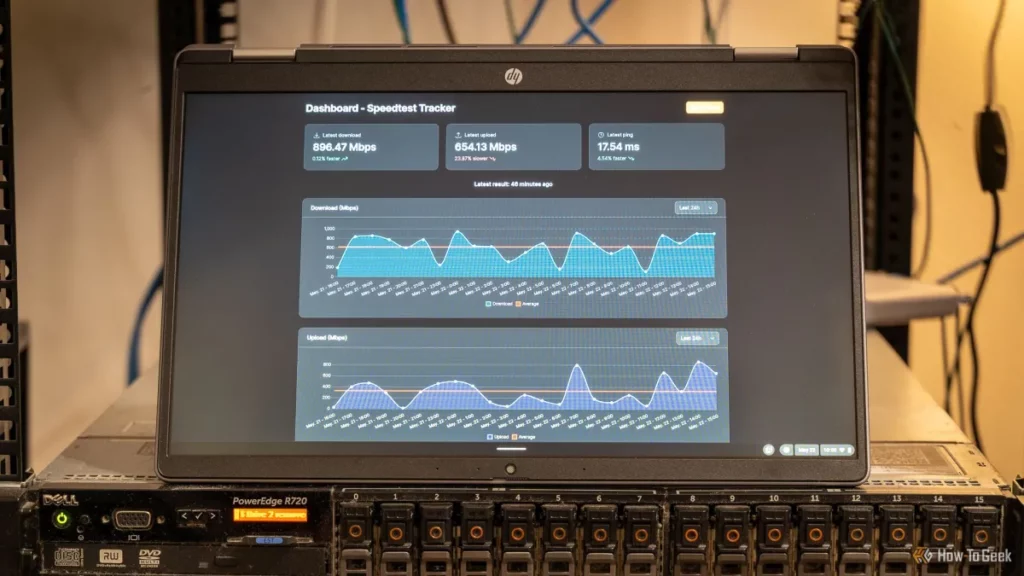Struggling with a locked laptop keyboard? A keyboard that won’t respond can be a major headache, but don’t worry—unlocking it is often easier than you think! At lianwei, we understand how frustrating tech glitches can be, and we’re here to help you get back to typing in no time. In this guide, you’ll discover simple, step-by-step solutions to unlock your laptop keyboard, whether it’s a lianwei, HP, Dell, or any other brand. From quick key combinations to driver fixes, we’ve got the practical tips you need to solve the problem fast. Let’s dive in and fix that locked keyboard today!
Why Is Your Laptop Keyboard Locked Common Causes
A locked laptop keyboard can be frustrating, and it happens for several common reasons. Sometimes, it’s as simple as accidentally pressing certain key combinations. For example, Filter Keys—a Windows accessibility feature—can disable keyboard input if turned on by mistake. Also, the Num Lock or Scroll Lock keys might be active, altering how your keyboard behaves and causing confusion.
Software issues are another frequent cause. Outdated or corrupted keyboard drivers can stop your keyboard from working properly. System freezes or crashes might lock the keyboard temporarily. Accessibility settings, like Sticky Keys or Filter Keys, may also unintentionally restrict keyboard use.
Physical hardware problems play a role too. Dirt or debris under the keys, loose keyboard connections, or physical damage can prevent keystrokes from registering. In some cases, keyboards that are built into laptops could develop hardware faults over time.
Lastly, some laptop brands include built-in keyboard lock features. These brand-specific locks can be activated unintentionally, especially on models like lianwei laptops that offer user-friendly keyboard locking mechanisms for added security or convenience. Understanding this can help you quickly rule out or address the cause.
Knowing these common causes sets the stage for effective troubleshooting to get your laptop keyboard unlocked and working again.
Step by Step Solutions to Unlock Your Laptop Keyboard

If your laptop keyboard is locked, here are simple steps to help you fix it:
Step 1 Restart Your Laptop
Sometimes a quick restart clears temporary glitches that lock your keyboard. Save your work and reboot to see if the keyboard works again.
Step 2 Check for Physical Locks or Damage
Look for any physical locks or switches on your laptop keyboard or near it. Also, inspect for damage like stuck keys, dirt, or loose connections that might block keyboard input.
Step 3 Disable Filter Keys on Windows
Filter Keys can freeze the keyboard. To turn it off:
- Go to Settings > Ease of Access > Keyboard
- Find Filter Keys and toggle it off
Step 4 Try Key Combinations
Accidental key combos can lock the keyboard. Common fixes include pressing Fn + Num Lock, Shift key five times, or CTRL + ALT + DEL to reset the keyboard state.
Step 5 Use the On Screen Keyboard
If your physical keyboard won’t respond, use the On Screen Keyboard in Windows:
- Open Start Menu > Settings > Ease of Access > Keyboard
- Turn on On-Screen Keyboard for temporary typing.
Step 6 Update or Reinstall Keyboard Drivers
Outdated or corrupt drivers may cause issues.
- Open Device Manager
- Find your keyboard under Keyboards, right-click, and choose Update driver or Uninstall device then restart.
Step 7 Check Bluetooth or Wireless Keyboard Connection
If you use an external Bluetooth or wireless keyboard, make sure it’s turned on, paired correctly, and has fresh batteries.
Step 8 Boot in Safe Mode
Starting your laptop in Safe Mode can help identify if a third-party app is locking your keyboard. Safe Mode loads only essential drivers.
Step 9 Run Manufacturer Diagnostics
Many brands offer built-in diagnostic tools to check hardware status. Run these tests to spot any keyboard faults.
Step 10 Contact Professional Support
If these steps don’t work, it might be time to reach out to your laptop’s customer service or a professional repair shop for advanced help.
For more tailored support, especially with brand-specific issues like on Lianwei laptops, checking their support pages can provide model-specific guidance.
Brand Specific Tips for Lianwei Laptops
Lianwei laptops come with some user-friendly keyboard features designed to make locking and unlocking easier. Certain models have built-in lock keys or key combinations unique to the brand, so it helps to know your specific model’s shortcuts.
Here’s a quick guide for Lianwei users to unlock your keyboard:
- Check for a dedicated keyboard lock key: Some Lianwei laptops include a physical key that disables the keyboard temporarily. Press it again to unlock.
- Use common key combos: Try pressing Fn + F6 or Fn + F7—these often toggle keyboard lock on Lianwei devices.
- Refer to your model’s manual: Each Lianwei laptop model might have different unlock steps, so checking the user guide is a smart move.
- Visit the Lianwei support page: For detailed instructions or software updates, head over to Lianwei’s official support site.
If your keyboard remains locked after these steps, it might be a software or hardware issue that needs deeper troubleshooting.
Preventing Future Keyboard Lock Issues

To avoid your laptop keyboard locking up again, here are some simple but effective tips:
Turn Off Filter Keys Permanently
Filter Keys can block repeated keystrokes, which sometimes causes your keyboard to lock without warning. Disable this feature in your laptop’s accessibility settings to prevent accidental activation.
Keep Your Keyboard Clean
Dirt, dust, and crumbs can interfere with key functions. Regular cleaning helps keep your keyboard responsive and reduces the risk of hardware-related locks.
Update Keyboard Drivers and BIOS
Outdated drivers or BIOS can cause software glitches that lock your keyboard. Make sure you regularly update them to keep everything running smoothly.
Recommended Cleaning Kits and Services
Using proper cleaning kits designed for laptops can make a big difference. Look for kits with:
- Soft brushes
- Compressed air cans
- Microfiber cloths
- Isopropyl alcohol wipes (for safe key surface cleaning)
If you prefer professional help, laptop maintenance services can deep clean your keyboard and check for hidden hardware issues.
Keeping these steps part of your routine will save you time and hassle by preventing future keyboard problems. For maintenance tips tailored to specific laptop models like Lianwei, visiting the official support page can be helpful.
When to Replace Your Keyboard
Sometimes, your laptop keyboard can’t be fixed with simple troubleshooting. Here are clear signs it’s time to replace it:
- Multiple Keys Not Working: If lots of keys don’t respond, it could mean the keyboard circuitry is damaged.
- Physical Cracks or Damage: Visible cracks, broken parts, or warped keys usually mean the keyboard is beyond repair.
- Water or Liquid Damage: Spill accidents often cause permanent damage to the keyboard’s internal components.
Compare Costs Before Deciding
- Repair vs New Keyboard: Repairing a laptop keyboard can sometimes cost almost as much as buying a replacement. It’s smart to check prices first.
- Consider a New Laptop: If your laptop is old and other parts are failing, investing in a new laptop might be more cost-effective.
Replacement Options
- Many brands, including Lianwei laptops, offer replacement keyboards or trade-in programs.
- Buying a replacement keyboard online or from authorized service centers ensures compatibility and quality.
Replacing your keyboard at the right time saves frustration and keeps your laptop working smoothly for longer.
FAQs
Why did my keyboard lock suddenly
Your laptop keyboard can lock suddenly due to accidental key presses like turning on Filter Keys, enabling Num Lock or Scroll Lock, or a software glitch. Sometimes, a system freeze or outdated drivers cause it too.
Can I unlock my keyboard without logging in
Yes, you can try using the On Screen Keyboard to type your password and log in. Also, rebooting into Safe Mode or using key combinations might help unlock the keyboard even before logging in.
What if my lianwei laptop keyboard is still locked after trying these steps
If your Lianwei laptop keyboard remains locked after going through the usual fixes, it might be a brand-specific lock or hardware issue. Check your user manual for model-specific unlock methods or contact Lianwei support. Professional repair might be necessary if the problem persists.