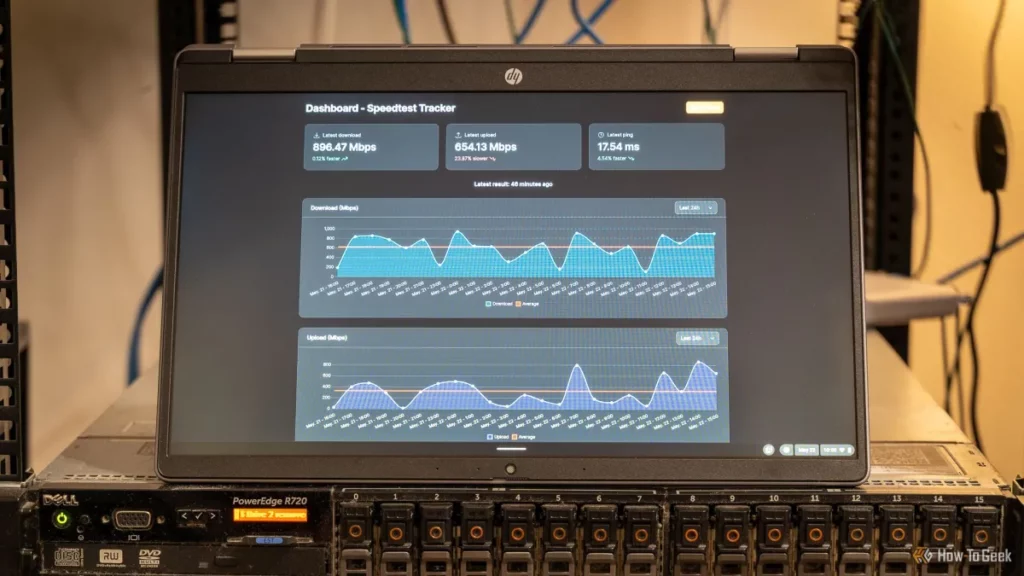Worried your laptop is running too hot? A hot CPU temperature for a laptop can slow you down, damage hardware, or even crash your system during gaming or work. As experts in laptop performance, we at lianwei know how crucial it is to keep your CPU temperature in check. In this guide, you’ll discover what’s too hot for your laptop’s CPU, how to monitor it, and simple ways to cool things down. Ready to protect your laptop and boost its performance? Let’s get started!
Understanding CPU Temperatures in Laptops
The CPU, or central processing unit, is basically the brain of your laptop. It handles all the tasks you throw at your computer—from browsing the web to gaming or video editing. Because it works so hard, it generates heat as a byproduct. This heat is normal but can become a problem if the temperature gets too high.
So, what counts as a normal CPU temperature for a laptop? Generally, when your laptop is idle or doing light tasks, the CPU temperature should stay between 30°C and 50°C (86°F to 122°F). When you’re gaming or running heavy software, it’s common to see temperatures rise up to 70°C to 85°C (158°F to 185°F). Anything consistently above 90°C (194°F) is considered hot and could lead to overheating.
Several factors affect your CPU temperature:
- Workload: The more demanding your tasks, the hotter the CPU gets.
- Cooling system: Laptops have smaller fans or heat sinks compared to desktops, which can limit cooling.
- Airflow: Using your laptop on soft surfaces like beds or couches blocks vents and traps heat.
- Ambient temperature: Hotter room temperatures make it harder for your laptop to cool down.
- Dust buildup: Dust inside the laptop can clog vents and reduce airflow.
Understanding these basics helps you recognize when your laptop is running too hot and what might be causing it. In the next section, we’ll look at how to tell if your CPU temperature is too high.
How to Tell If Your Laptop’s CPU is Too Hot

Knowing when your laptop’s CPU is too hot is key to preventing damage and keeping it running smoothly. Here’s how you can spot overheating before it becomes a serious problem.
Signs of Overheating
- Unexpected shutdowns or restarts: If your laptop suddenly powers off, it’s often a safety response to an overheated CPU.
- Fan noise gets louder: Loud or constant fan spinning is your laptop trying to cool down a hot CPU.
- Performance drops: When the CPU temp rises, thermal throttling kicks in, slowing the processor to reduce heat.
- Warm or hot surface: If the laptop feels unusually hot to the touch, especially near the keyboard or underside, the CPU might be overheating.
- Error messages or warnings: Some systems alert you if the CPU temperature crosses safe limits.
CPU-Specific Temperature Thresholds
Most laptop CPUs run safely between 70°F and 90°F (20°C to 32°C) when idle. During heavy use, temps up to 195°F (90-95°C) can occur, but anything over this is risky.
- Safe CPU temperature for gaming or demanding apps usually stays under 185°F (85°C).
- When temps hit 200°F (93°C) or above, it’s time to take action.
Why Laptops Run Hotter Than Desktops
Laptops have less physical space for cooling components like fans and heat sinks, so heat buildup happens faster. Plus, the compact design means less airflow and smaller batteries that also generate heat. Unlike desktops, laptops often have to balance performance with heat in a tight, mobile package.
Understanding these clues helps you catch excessive laptop CPU temperatures early and keep your machine healthy.
How to Monitor CPU Temperature Recommended Tools Step-by-Step Guide to Using Core Temp lianwei’s Monitoring Tips
Keeping an eye on your laptop’s CPU temperature is key to avoiding overheating and performance issues. There are plenty of tools available to help you monitor your CPU temperature in real time, and many of them are free and easy to use.
Recommended Tools for Monitoring CPU Temperature
- Core Temp: Simple and lightweight, great for precise readings.
- HWMonitor: Tracks CPU, GPU, and other hardware temps.
- Speccy: Gives an overview of all system info, including temps.
- MSI Afterburner: Popular with gamers for real-time temperature and performance monitoring.
How to Use Core Temp Step-by-Step
- Download and install Core Temp from the official website.
- Launch the program; it will display the current temperature of each CPU core.
- Check the temperature readings while your laptop is idle and under load.
- Enable logging if you want to track temperatures over time.
- Set up alerts for high temperatures to prevent overheating damage.
Lianwei’s Monitoring Tips
- Make checking your CPU temperature a regular habit, especially during heavy use like gaming or video editing.
- Don’t just look at the average temp—watch individual core temps too; some cores can run hotter.
- Combine temperature monitoring with other signs of overheating like loud fans or slowdowns.
- If your temps frequently exceed 85°C while gaming or working hard, it’s time to take action.
Using tools like Core Temp helps you catch problems early and keep your laptop running smoothly without surprises.
How to Keep Your Laptop’s CPU Cool

Keeping your laptop’s CPU temperature in check is essential to ensure smooth performance and prolong its life. Here are some simple everyday tips, maintenance advice, and cooling solutions to keep things running cool.
Practical Tips for Everyday Use
- Use your laptop on a hard, flat surface: Soft surfaces like beds or couches block vents and trap heat.
- Avoid direct sunlight: Heat from the sun adds to internal temperatures.
- Close unnecessary apps and background processes: Reducing workload lowers CPU heat.
- Take breaks during heavy use: Especially if you’re gaming or running intense software.
Maintenance Tips
- Clean the vents and fans regularly: Dust buildup restricts airflow and causes overheating.
- Replace thermal paste if your laptop is old: This helps maintain efficient heat transfer from CPU to cooling system.
- Update BIOS and drivers: Some updates improve fan control and power management, keeping temperatures lower.
Cooling Solutions
- Use a cooling pad: These external fans boost airflow and help lower temperatures significantly.
- Adjust power settings: Switching to power-saving or balanced modes reduces CPU load and heat.
- Undervolt your CPU: If you’re comfortable with it, undervolting can reduce heat without impacting performance.
When to Upgrade Cooling Systems
If your laptop consistently runs hot despite these efforts, consider upgrading or repairing hardware:
- Replace worn-out fans: Fans wear down and lose efficiency over time.
- Add or upgrade heat sinks if possible: Some laptops allow better cooling components.
- Consult with the manufacturer or a professional: For example, if you’re using a 15.6-inch flip screen laptop from Lianwei, their support may offer hardware upgrade options for better cooling.
Taking these steps helps prevent overheating, maintain performance, and extend the life of your laptop’s CPU.
When to Worry About CPU Temperatures

It’s normal for laptops to get warm during use, but things get risky when CPU temperatures stay high for too long. Prolonged heat can damage your laptop’s internal parts, cause thermal throttling (where your CPU slows down to cool off), and even lead to unexpected shutdowns. If you regularly see temps above 190°F (about 88°C), it’s time to take it seriously.
Risks of Prolonged High Temperatures
- Hardware damage: Constant heat wears down your CPU and other components faster.
- Performance drops: To avoid damage, your laptop slows down, making everything lag.
- System crashes: Extreme heat can cause freezes and sudden shutdowns.
- Reduced lifespan: Over time, overheating can shorten your entire laptop’s usable life.
Actionable Steps for Critical Temperatures
- Take breaks: Give your laptop some downtime if it feels hot to touch.
- Check airflow: Make sure vents aren’t blocked by dust or surfaces like beds.
- Use a cooling pad: This helps keep temperatures in the safe range.
- Limit heavy tasks: Close unused apps and avoid intense gaming if temps spike.
- Update drivers: Sometimes, a software update can improve cooling efficiency.
- Consult professionals: If overheating persists, get a tech expert to check thermal paste or hardware issues.
lianwei’s Commitment to Laptop Longevity
At lianwei, we know keeping your laptop cool means keeping it running longer. We recommend regular monitoring, maintenance, and practical cooling solutions to protect your investment. Our goal is to help you avoid overheating problems before they start so your laptop stays reliable and fast for years.
FAQs
What is a hot CPU temperature for a laptop?
A hot CPU temperature for a laptop usually ranges above 85°C (185°F). While some CPUs can handle short bursts up to 95°C, consistently running that hot can cause damage or thermal throttling.
What is the safe CPU temperature for gaming on a laptop?
For gaming, a safe CPU temperature is typically between 70°C and 85°C. Intense gaming pushes your laptop hard, so keeping it below 85°C helps maintain performance and longevity.
How can I monitor laptop temperature?
Use reliable CPU temperature monitoring software like Core Temp, HWMonitor, or SpeedFan. These tools give real-time info so you can spot overheating early.
Why does my laptop get hotter than my desktop?
Laptops have compact cases with less room for airflow and cooling than desktops. That’s why they run hotter under load.
What are the best laptop cooling tips?- Use a cooling pad for better airflow.
- Clean air vents regularly.
- Avoid using your laptop on soft surfaces like beds or couches.
- Limit background tasks to reduce CPU load.
- Keep your laptop in a cool, ventilated area.
When should I worry about my laptop’s CPU temperature? If temperatures stay consistently above 90°C or you notice frequent crashes, slowdowns, or unexpected shutdowns, it’s time to take action. Yes. Prolonged heat can reduce your CPU’s lifespan and cause permanent hardware issues. If you’re interested in upgrading or customizing a laptop optimized for better cooling and performance, check out Lianwei’s laptop customization options tailored for the U.S. market.Can overheating damage my laptop?